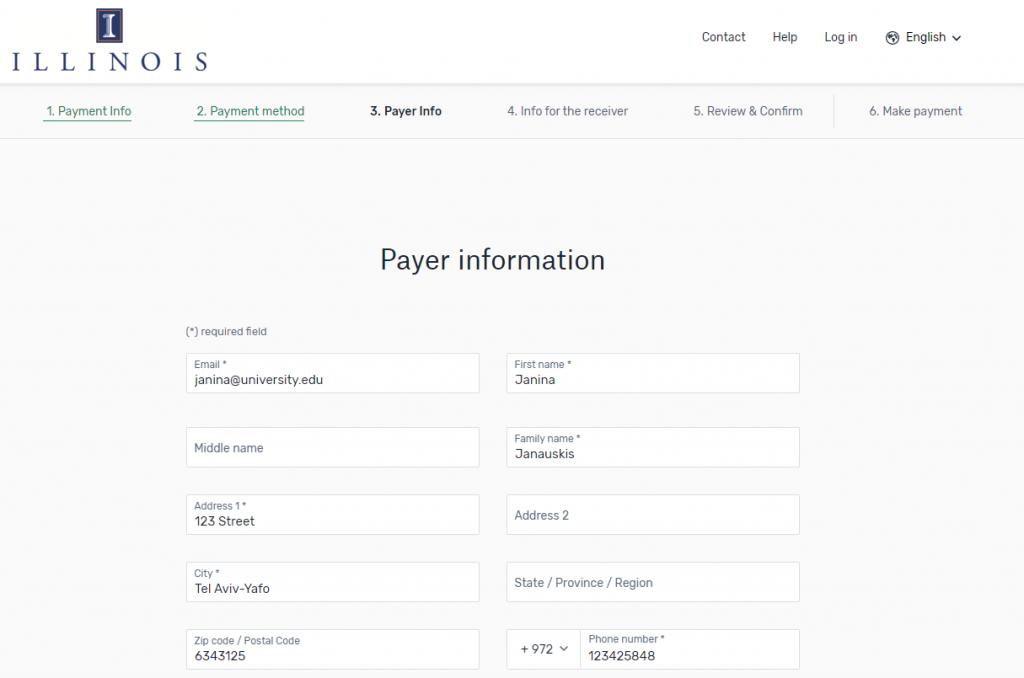International Payments
ALL, except for checks, international payments MUST be submitted through ©Flywire.
If a payment is not sent through ©Flywire and has insufficient funds to cover all wire transfer fees, your account will continue to collect fees until covered fully.
Step 1 - Use University of Illinois ©Flywire Account Heading link
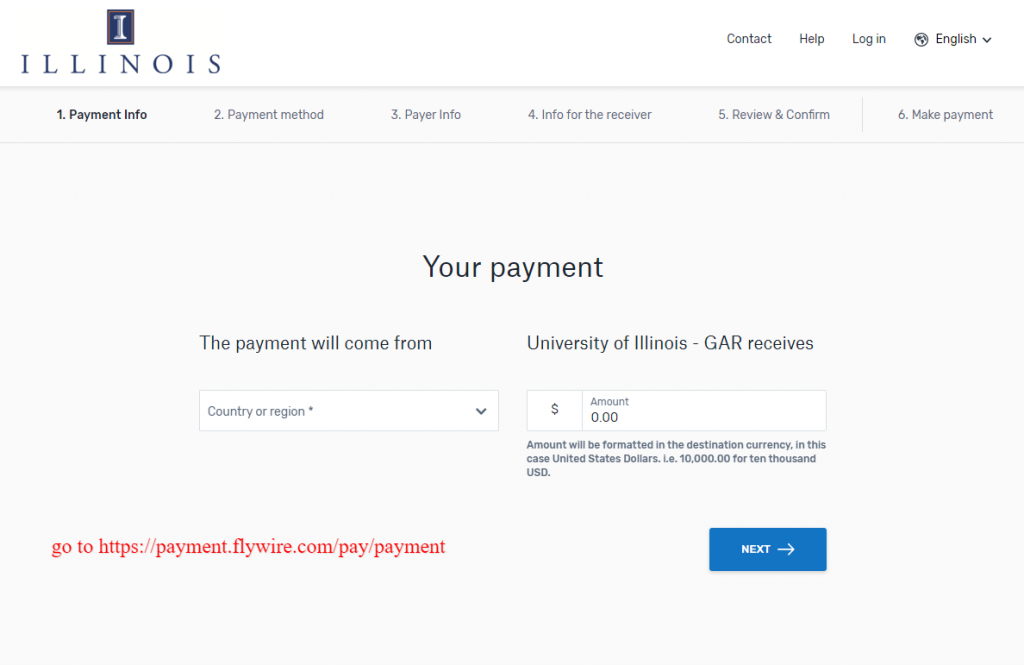
Go to uigar.flywire.com
(if you are having difficulty with the website navigating to student site, exit the browser and come back to the link again)
Step 2 - Select Country and Type in Invoice Amount Heading link
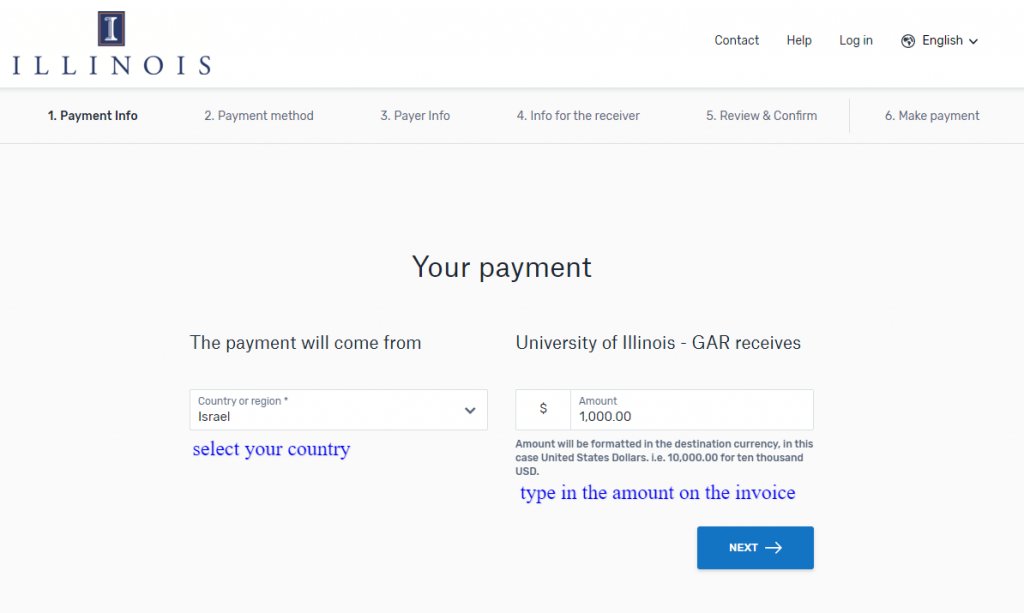
1. Select your country
2. Type in invoice amount
Step 3 - Select Preferred Payment Method Heading link
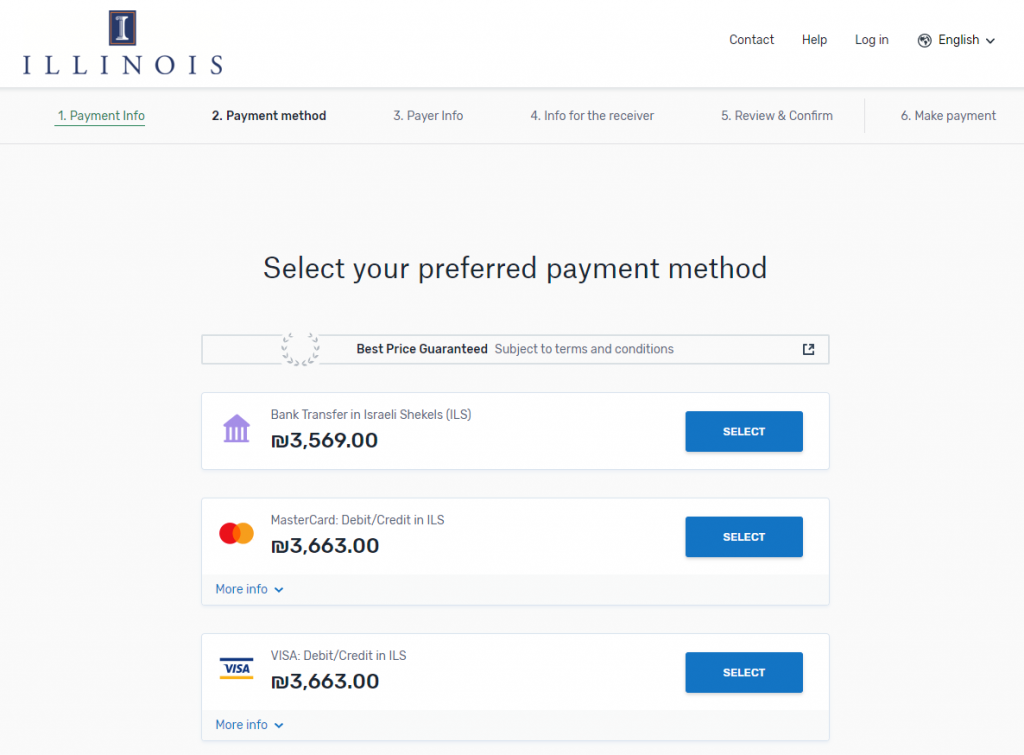
Select preferred payment method (image only shows examples)
Step 5 - Fill in Payment Information (Account Number and Invoice Number) Heading link
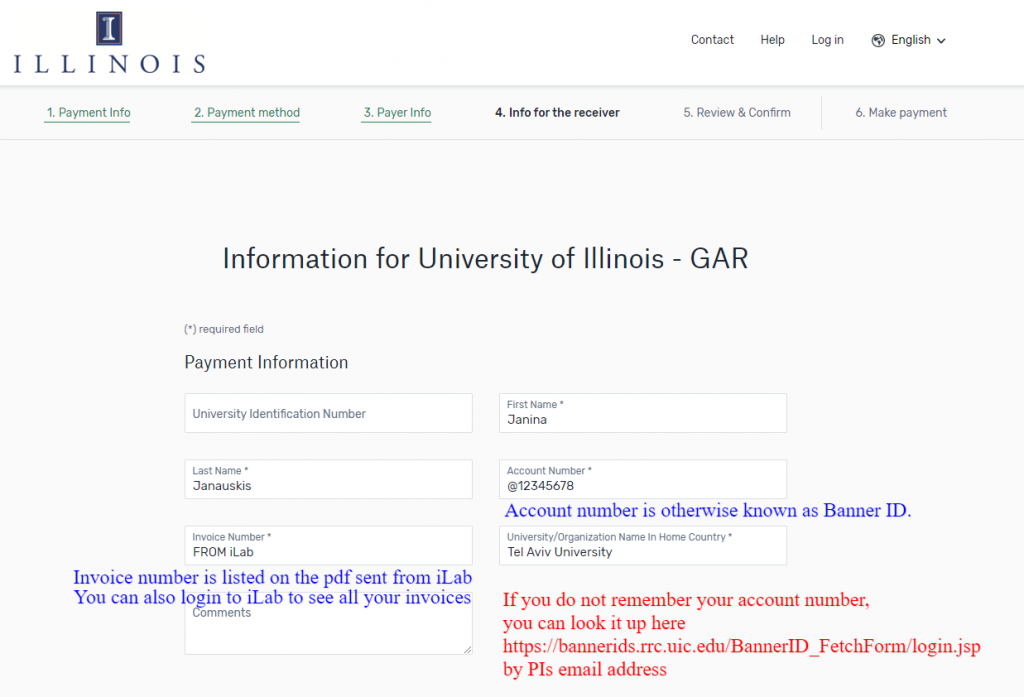
Fill in payment information and most importantly:
1. Account Number – Your account number is listed on your invoice as “Group Account Number.”
2. Invoice Number – this number is on the pdf iLab system has sent you. You can also find all of your invoices on iLab -> top left menu -> Invoices.
Complete Payment
Where to find the Invoice Number? Heading link
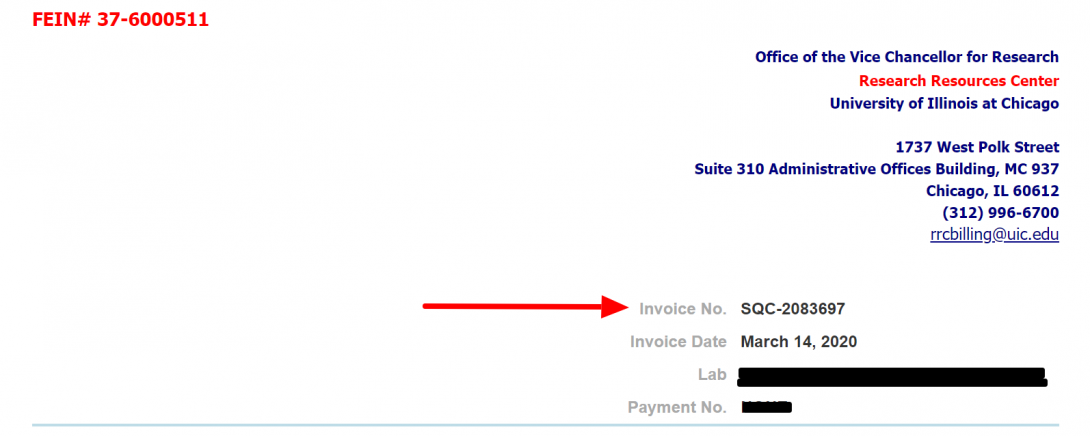
You can find the invoice number on the pdf invoice sent to you/your business manager. If you did not receive your invoice, please contact us at rrcbilling@uic.edu.
In addition, you can also find all of your current and past invoices on iLab -> top left hand corner menu -> Invoices